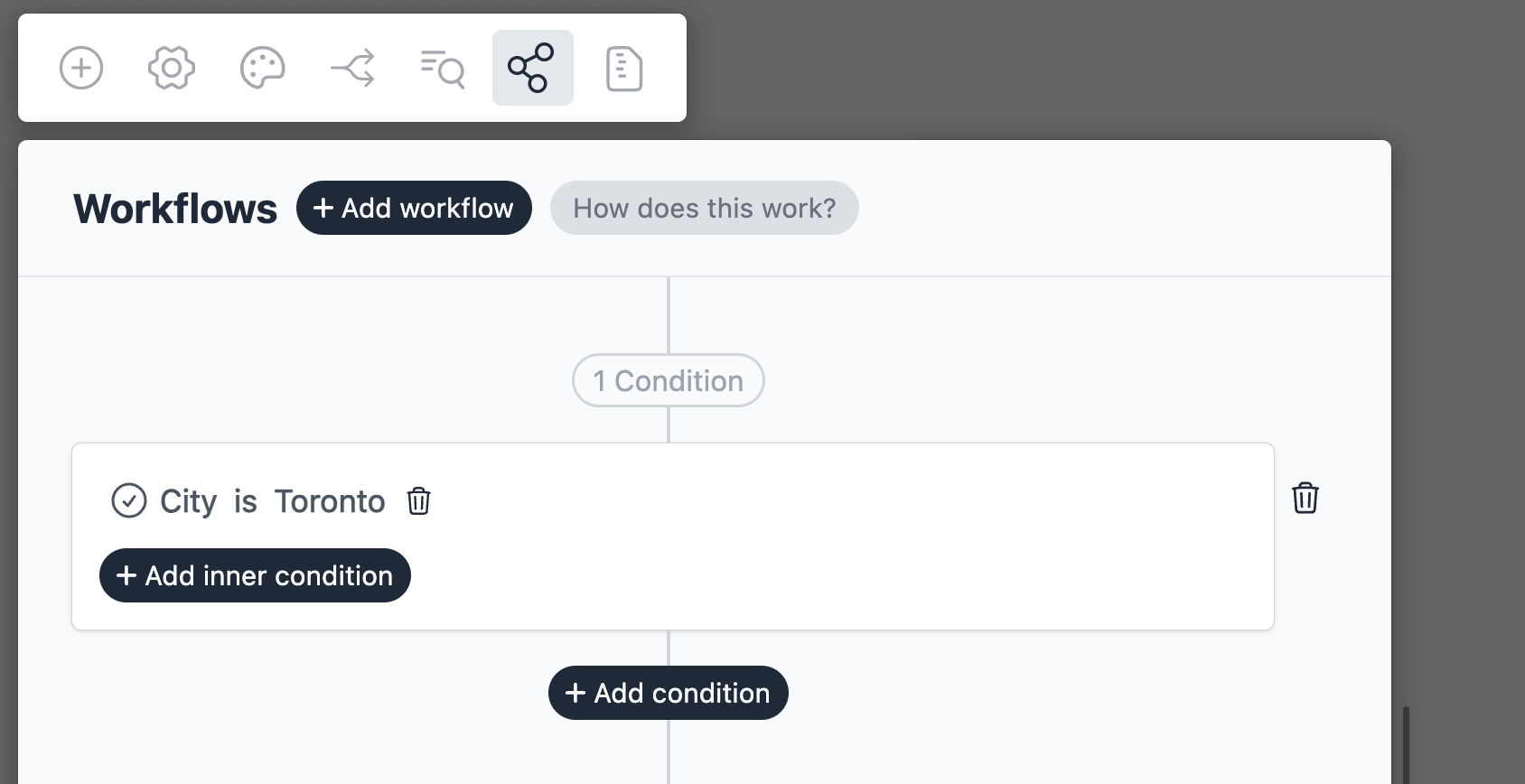Attach Files to Salesforce Records
Introduction
In this tutorial, we will create a upload document form which will find a contact based on the email, and upload the document (under Notes & Attachments) to the contact record in Salesforce.
Create a new form
On your Formcrafts dashboard ↗ click on Add Form → Start from scratch. Enter a Form name and hit enter. This will create a new form.
You can also create a new form by clicking on Add Form → Use a Template and selecting a template. This would allow you to skip this step.
Now add some basic fields to your form using the Add field button on the top-left corner of the form editor:
- Your email (Email)
- File upload (File upload)
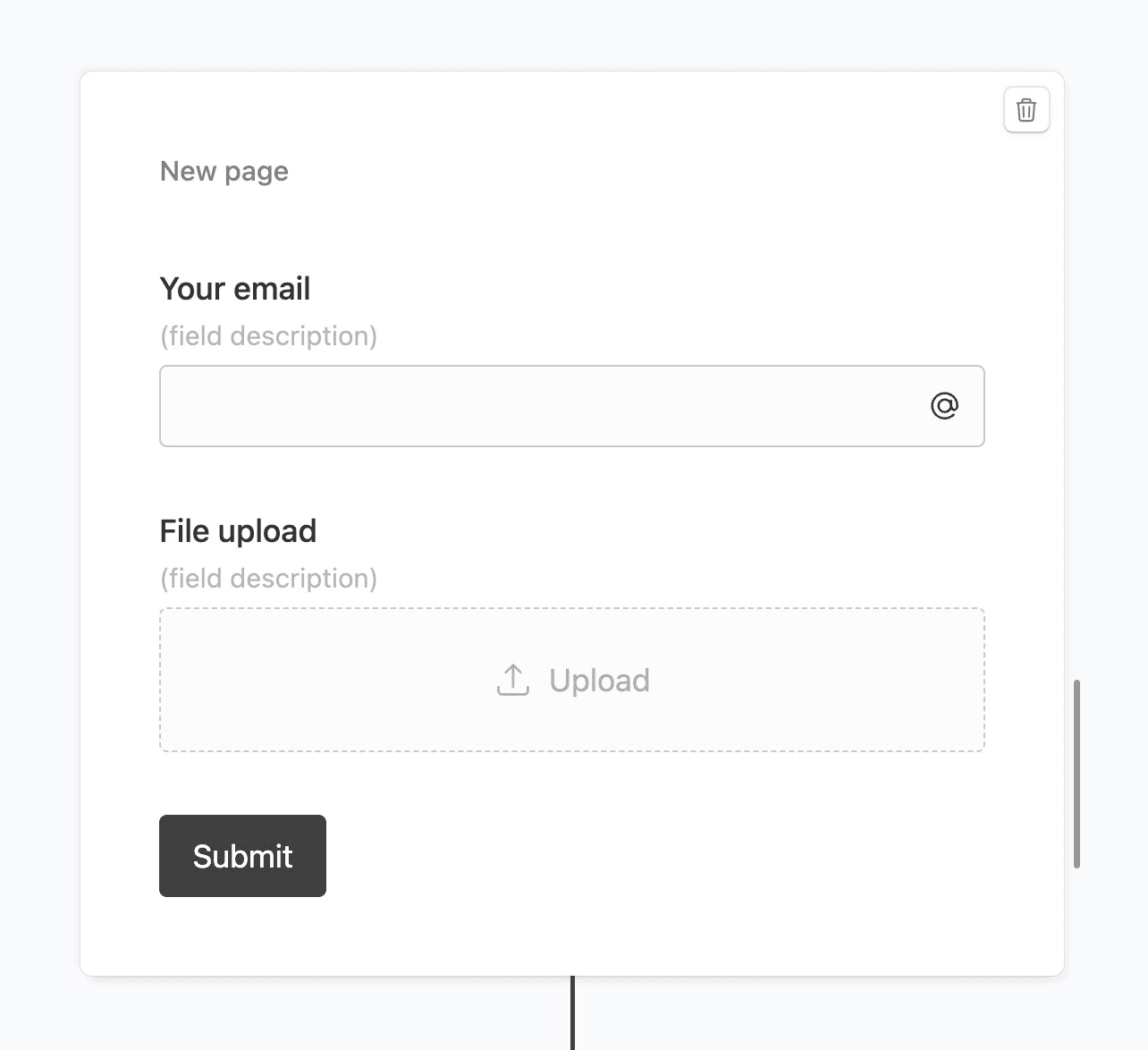
Create a workflow
Click on the Workflows button on the top-left corner of the form editor, and then click on the Add workflow button.
Now edit the new workflow, and click on Add action. Under (select action) find Salesforce, and click on Connect to Salesforce.
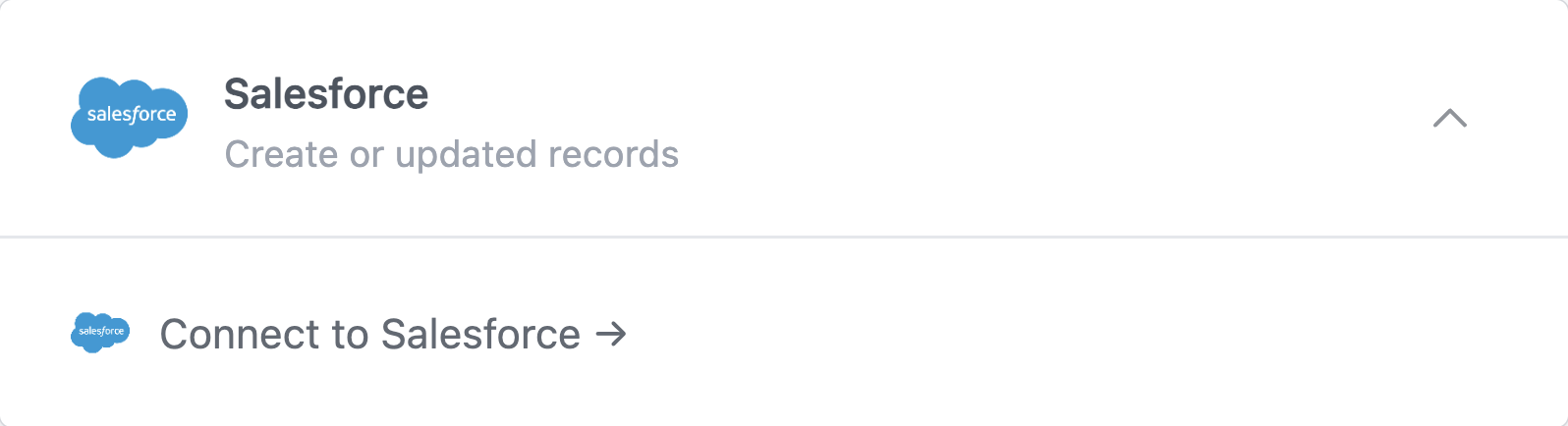
This will open a popup window where you can connect to your Salesforce organization.
Configure the lookup contact action
In this action we will simply lookup the contact record based on the email.
Our action should look like this:
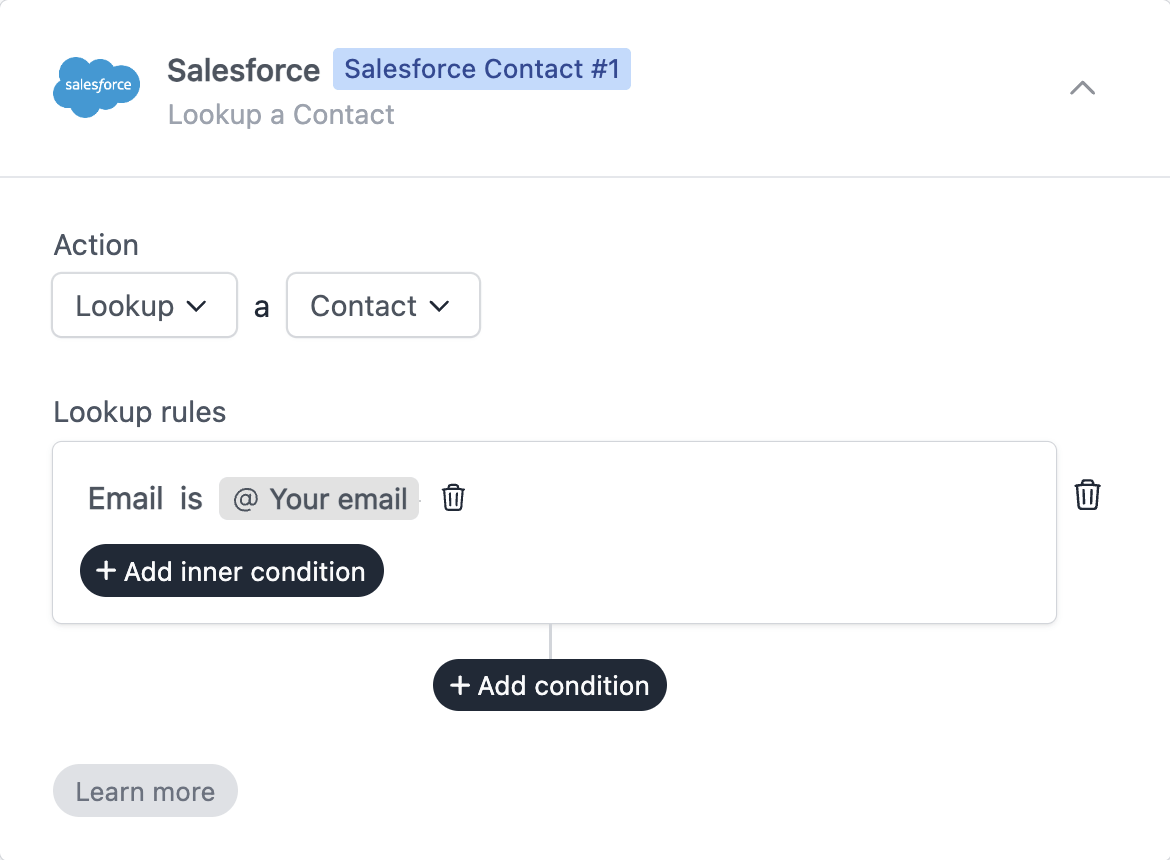
Our lookup rule says that we should find a contact where the Email (in Salesforce) is an exact match to the Your email field in the form.
Notice the Salesforce Contact #1. The result of this lookup is now stored in a variable called Salesforce Contact #1, which we will use in the next action.
Configure the content version action
In the same workflow, click on Add action again and select Salesforce.
The action should be Create a Content Version.
Our Field mapping should be as follows:
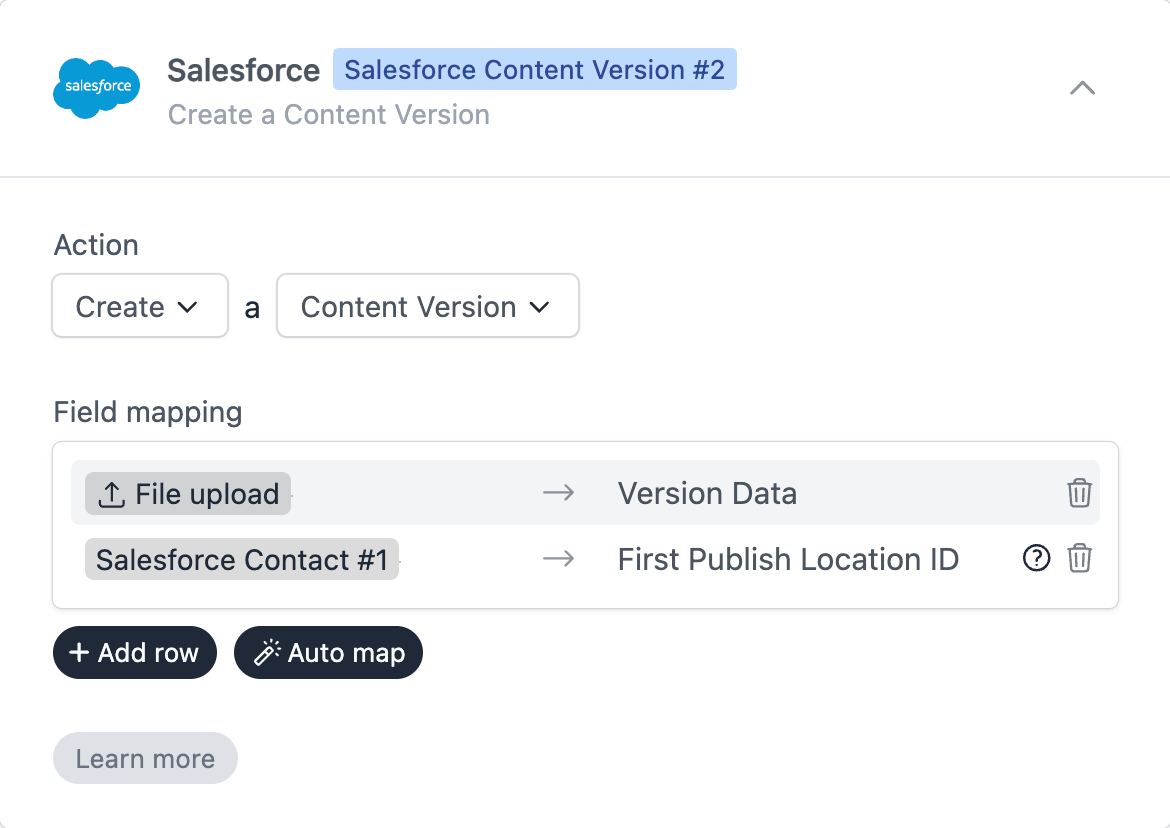
We have mapped the File upload field in the form to Version Data. This is the actual file (or multiple files) that will be uploaded to Salesforce.
We have mapped Salesforce Contact #1 to First Published Location ID. This is the contact record where the file will be uploaded to.
Save and test
Click on the Preview button on the top-right corner of the form editor, and submit the form to test the workflow.
Formcrafts keeps a record of all successful and failed workflows which you can view using the Logs button on the top-left corner of the form editor.
Learn more about Workflow logs.
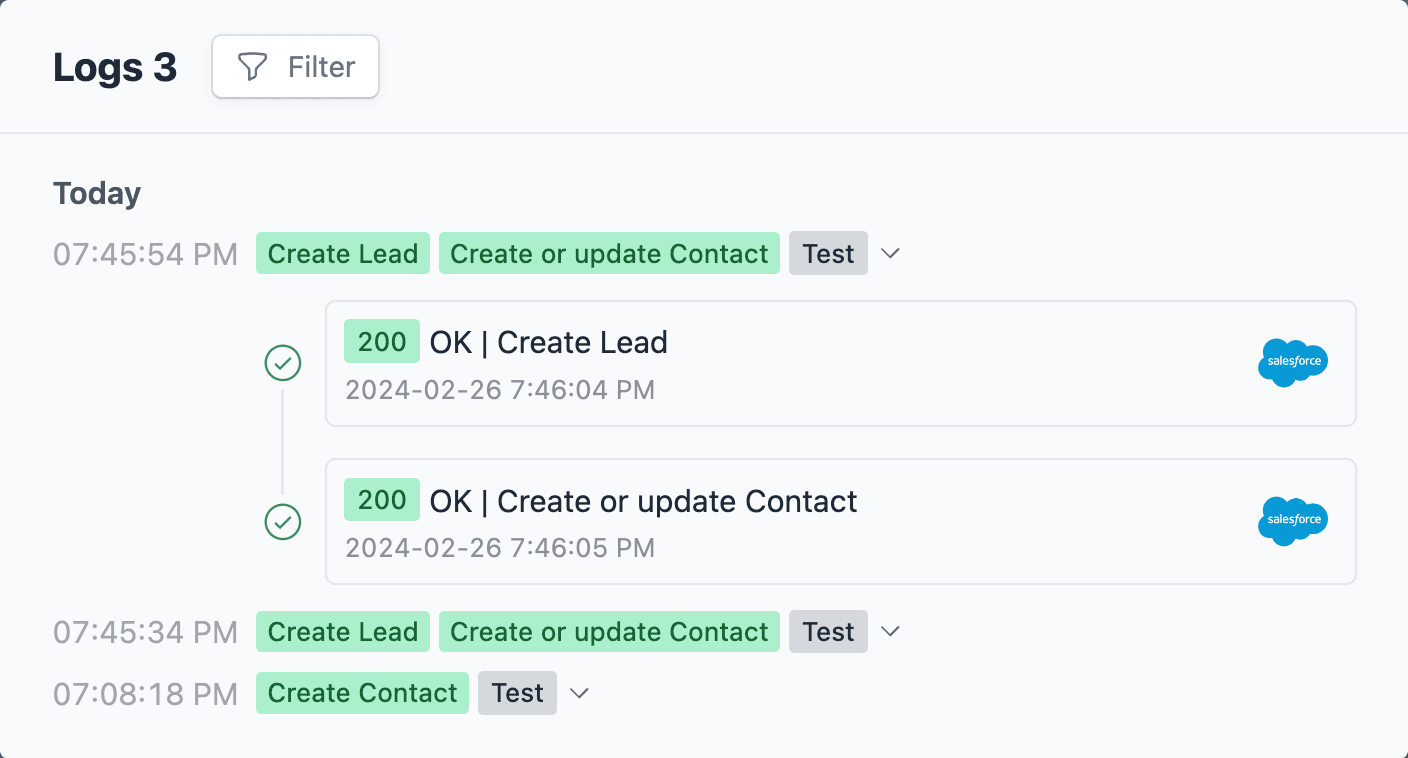
Notes
Conditional workflows
By default the Salesforce action(s) is triggered on each form submit. We can add conditions to our workflow to trigger the action(s) only when certain conditions are met. Edit your workflow and click on Add condition. Here you can add conditions, or even create condition groups.